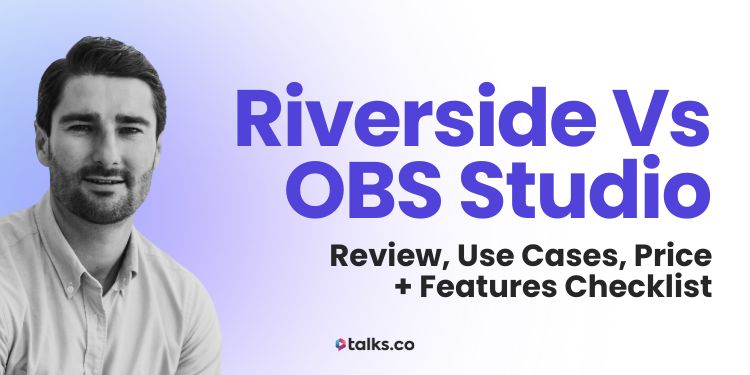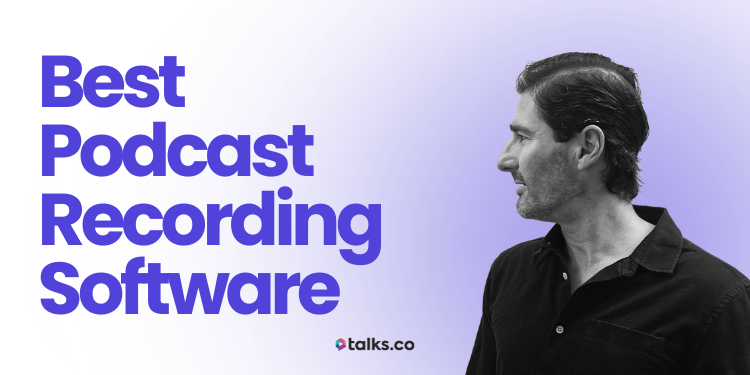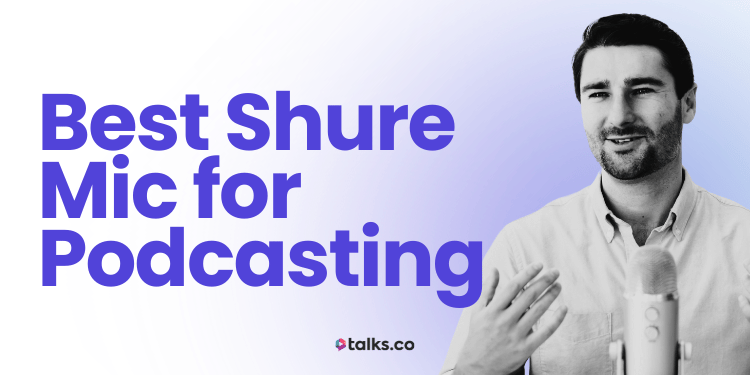Ever tried recording a podcast, only to get stuck figuring out what button to press next?
It’s one thing to have great content. But when your tech holds you back (glitchy video, poor audio, or a confusing setup), it kills the momentum.
I’ve helped thousands of experts get their message out through virtual events and interviews.
I’ve also recorded hundreds of interviews and podcast episodes myself, so I know what tools make the process smooth and which ones just get in the way.
If you’re comparing Riverside vs OBS Studio, this article will make it simple.
You’ll get the facts, the features, and the clear differences so you can choose the best setup for your podcast.
Let’s pick the tool that gets you playing in the big leagues.
Riverside vs OBS Studio: A Quick Overview
If you’re deciding between Riverside.fm and OBS Studio, here’s what you actually need to know upfront. This table breaks down the core differences so you can figure out which one fits your workflow faster.
| Feature | Riverside | OBS Studio |
| Best for | Remote interviews, podcasting, coaching | Livestreaming, gaming, custom content |
| Setup | Web-based, no install for guests | Desktop-only, full manual setup |
| Ease of use | Minimal learning curve | Technical, not beginner-friendly |
| Video quality | Local 4K recording per guest | Depends on system + stream settings |
| Separate tracks | Yes, automatic audio and video sync | Yes, but setup takes time |
| Livestreaming | Built-in, but basic | Full scene control + streaming options |
| Cost | Free plan; paid from $19/month | 100% free (open-source) |
What’s the difference between Riverside vs OBS Studio?
At a glance:
- Riverside is built for simplicity. Great for recording interviews and webinars, remote guests, and high-quality audio and video recording.
- OBS Studio gives you full control, but you’ll need to know your way around scene settings, encoders, and audio routing.
Use Riverside if you want clean, local recordings without installing software. Use OBS if you want full creative control for livestreams, tutorials, or screen-based content.
Detailed comparison: Riverside vs OBS Studio
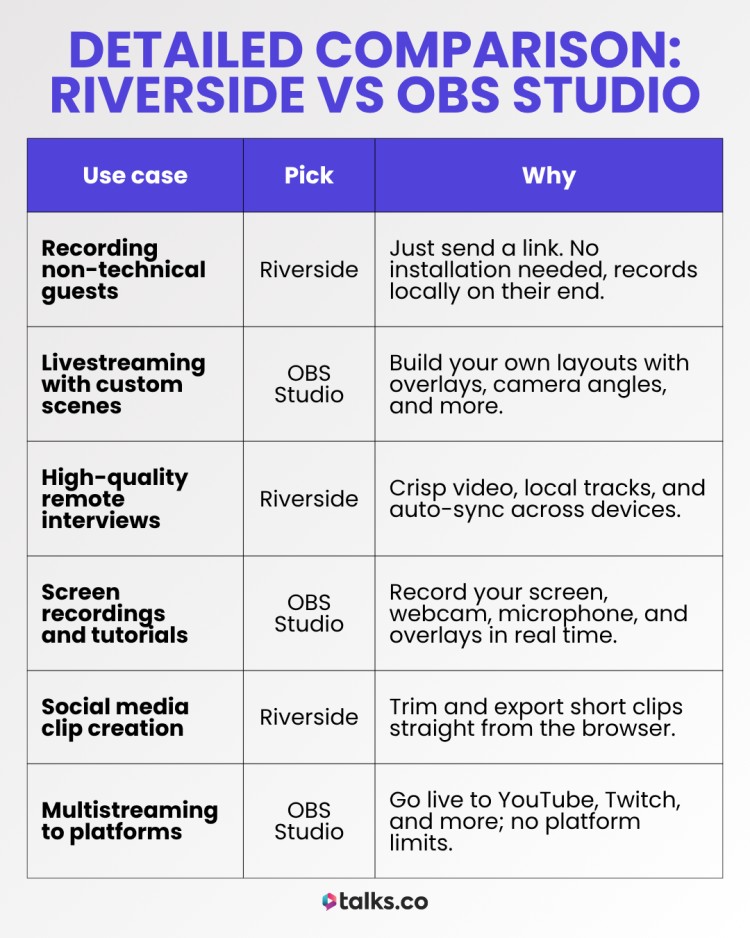
Here’s a deeper look at where each platform stands out (or falls short), depending on how you record, edit, and share.
| Use case | Pick | Why |
| Recording non-technical guests | Riverside | Just send a link. No installation needed, records locally on their end. |
| Livestreaming with custom scenes | OBS Studio | Build your own layouts with overlays, camera angles, and more. |
| High-quality remote interviews | Riverside | Crisp video, local tracks, and auto-sync across devices. |
| Screen recordings and tutorials | OBS Studio | Record your screen, webcam, microphone, and overlays in real time. |
| Social media clip creation | Riverside | Trim and export short clips straight from the browser. |
| Multistreaming to platforms | OBS Studio | Go live to YouTube, Twitch, and more; no platform limits. |
What Is Riverside?
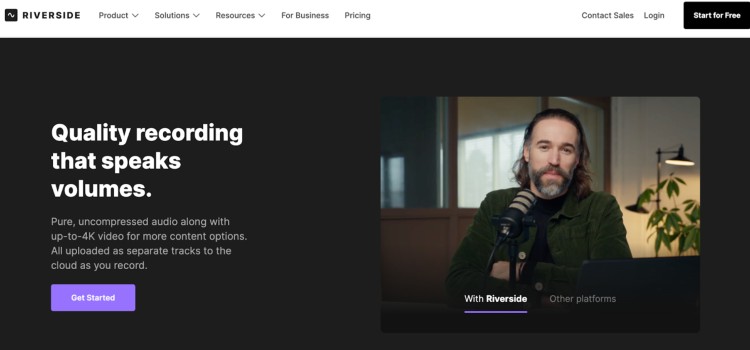
Riverside is a browser-based recording studio with an intuitive interface built for creators, gamers, educators, interviewers, and streamers who care about quality.
It gives you separate audio and video tracks in up to 4K, and it uploads everything while you’re still recording, so no more worrying about corrupted files.
You also get built-in audio and video editing, AI tools like Magic Clips and show notes, plus the ability to livestream if you want. No additional software required for this recorder. Just send a link, hit record, and go.
Riverside pricing plans:
- Free: 2 hours/month, 720p, watermark
- Pro ($29/month): 15 hours, 4K, AI tools, full editing
- Live ($39/month): All Pro features + multistreaming, live audience call-ins
Riverside features
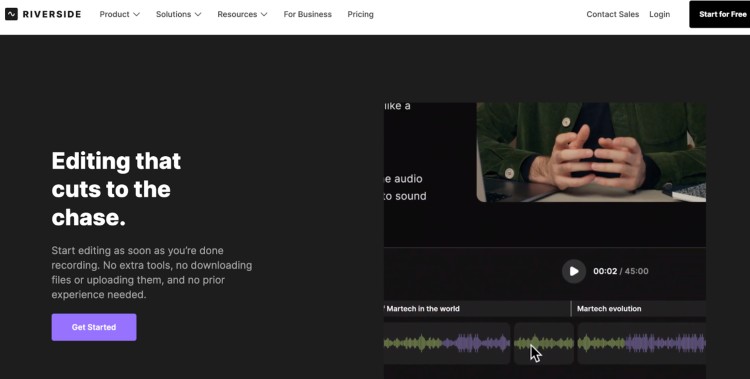
Riverside packs in tools for recording and editing, plus sharing all in one browser tab. Key features for the free and paid plans include:
- Separate audio/video tracks: Every speaker gets their own uncompressed remote recording file, so edits are clean and studio-grade.
- Progressive local uploads: Your recording uploads as you go so there’s no waiting involved and no lost files if Wi-Fi drops.
- Magic Clips: AI finds and formats shareable highlights with captions, ready for TikTok, YouTube Shorts, or Reels.
- Text-based editor capability: Edit by deleting text in the transcript. Much faster than scrubbing through timelines.
- Built-in teleprompter: Load your script template right inside the platform and read it as you record.
- Multitrack screen sharing: Share your screen and record it separately in high quality for tutorials or demos.
- Custom branding tools: Add logos, name tags, and backgrounds to keep your content on-brand.
Riverside pros and cons
Riverside’s packed with clever features you might not notice right away and a few quirks that show up after real-world use.
Here’s what works surprisingly well for all types of podcasts, and where things still need work.
Pros
- Clients and collaborators can monitor live: Invite producers, sponsors, or PR reps to silently sit in on sessions without being recorded.
- Separate screen + camera tracks: Making it an excellent option for creators and streamers who need to cut between slides and facecam without losing quality.
- Offline recording fallback: Even if your guest drops out mid-sentence, Riverside keeps recording on their end and syncs it cleanly.
- Quick-switch hosting: Hand off control or download rights to teammates or VAs without sharing your personal login so you can prioritize creating your podcast.
- No export needed: Upload files straight to YouTube, Dropbox, or Spotify from your dashboard. No rendering required.
Cons
- Editing still needs polish: Handy for quick trims, but not built for professional-level podcast edits or multicam sequences.
- Magic Clips aren’t perfect: The AI highlight tool is hit-or-miss so it often needs human eyes to fine-tune the best moments.
- Can overwhelm new users: The interface is slick, but if you’re just starting out, it might feel like too much too soon.
- Teleprompter is web-only: Recording on mobile? You’ll have to go without the built-in script display.
- No RTMP custom stream key support (yet): You’re limited to major platforms for livestreaming. No private communities or custom streams.
What Is OBS Studio?
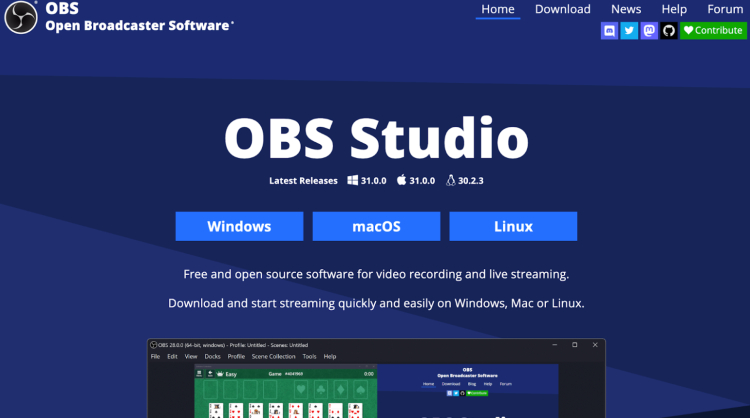
OBS Studio (Open Broadcaster Software) is a free and open-source software powerhouse for smooth video recording and live streaming.
Whether you’re broadcasting gameplay, hosting a live event, or pre-recording clear audio content, OBS gives you full control over every element from audio routing to custom overlays.
It’s one of the best podcast recording software out there and trusted by hobbyists and experts alike across Windows, macOS, and Linux for professional-grade video files and high-quality remote recordings.
How to use OBS Studio
Getting started with OBS is surprisingly straightforward, especially for a tool with so much power under the hood. Here’s how the essential setup process works:
- Run the Auto-Configuration Wizard: OBS will scan your system and suggest optimized settings for recording or streaming based on your hardware and goals.
- Add sources to your scenes: Start with a blank canvas and layer in sources like feeds from webcams, desktop captures, gameplay, browser windows, and more.
- Set up your audio: OBS captures system and mic audio by default, but you can customize inputs and add seamless filters (like noise suppression) in the Audio Mixer.
- Test your setup: Before going live, hit Start Recording to run a test and make sure everything (from levels to layout) is dialed in.
- Record or stream: Once you’re happy with your setup, you’re ready to hit Start Streaming or Start Recording and create your content.
Want more podcast recording tips? See our full guide on how to record a podcast.
OBS Studio features
OBS offers tons of flexibility. Here are some of the standout tools that power serious content creators:
- Unlimited scenes and transitions: Build multiple layouts for different segments of your show, with customizable transitions between them.
- Advanced audio control: Add per-source filters like noise gates, compression, and EQ, plus full support for VST plugins.
- Modular UI: Arrange the docked interface however you like. You can even pop individual panels into separate windows.
- Studio Mode: Preview changes privately before pushing them live, perfect for switching layouts or fixing errors mid-stream.
- Hotkey customization: Set shortcuts for almost everything: scene changes, audio muting, stream starts, and more.
- Multiview monitoring: Keep tabs on up to 8 scenes at once and cue them with a click.
- Plugin and scripting support: Expand OBS with community-made plugins or your own Lua/Python scripts for custom workflows.
OBS pros and cons
Like any expert-grade tool, OBS has strengths that power users love and a few trade-offs that can trip up beginners. Here’s a closer look:
OBS Studio pros
- Works without an internet connection: Since OBS doesn’t rely on cloud-based processing, you can record full-quality video podcasts offline. Handy in bandwidth-constrained environments.
- Endless customization via plugins: From virtual cameras to real-time captions, the open-source plugin ecosystem lets you mold OBS into whatever you need.
- Hardware encoder support: You can offload processing to your GPU using encoders like NVENC or Apple’s VideoToolbox for smoother performance.
- Built-in remuxing tool: OBS lets you instantly convert MKV files to MP4. No need for third-party software or re-encoding.
- Multitrack audio recording: Record up to six isolated audio tracks at once for easier editing or separating music from voice.
OBS Studio cons
- Steep initial learning curve: The user interface isn’t as user-friendly to newcomers, especially those unfamiliar with concepts like sources, scenes, and encoders.
- No built-in editor: Unlike platforms like Riverside or Descript that simplify how you create a professional podcast, OBS doesn’t include post-production tools. You’ll need separate software to trim, enhance, or publish.
- Limited collaborative features: OBS is a solo setup; there’s no easy way to co-host or remotely monitor a live session without third-party tools.
- No mobile app: OBS only runs on desktop platforms, so you’ll need external gear or software for mobile-first content creation.
- Live support is DIY: Being open-source, support is community-driven. That means forums and Discord, not a help desk or live chat.
What to Look For When Choosing a Streaming Platform (Checklist)
Before you pick a platform, know what matters to you. Are you livestreaming, recording interviews, or doing both? Use this checklist to help narrow it down fast.
☐ Recording quality: Do you need local video/audio recording in HD or 4K?
☐ Separate tracks: Will you need isolated audio/video capture cards for each guest?
☐ Livestreaming support: Going live on YouTube, LinkedIn, or multiple platforms at once?
☐ Multitrack backups: Need backups for peace of mind in case of internet drops?
☐ Ease of use: Want a tool that works in-browser with no downloads?
☐ Editing tools: Do you want built-in editing or will you edit on different platforms instead?
☐ Guest access: Is it easy for non-techy guests to join and record?
☐ Mobile recording: Need to record on the go or include guests on mobile? Pick a platform that allows you to record video and audio effortlessly.
☐ Custom branding: Want overlays, logos, and custom layouts for livestreams?
☐ Pricing: Does it offer a free trial? What’s your monthly budget and are you okay with watermarks or limited features?
Looking for tips on running smooth podcast interviews? Check out my guide on how to do a podcast interview.
StreamYard vs SquadCast vs Zencastr vs Zoom vs Riverside vs OBS Studio
Each platform solves a different problem. Here’s how these excellent OBS alternatives compare:
- StreamYard: Best for livestream-first creators who want easy branding, multistreaming, and on-screen guest layouts straight from the browser. But no editing features or local recording.
- SquadCast: Built for remote podcasters who care about streaming and recording quality. Local recording, separate tracks, and a smoother guest experience than Zoom but no live support.
- Zencastr: Like SquadCast but adds video, an in-browser editor, and built-in hosting. Good for solo podcasters who want an all-in-one setup without leaving the platform.
- Zoom: Widely used but not built for creators. Convenient for meetings, but compressed recordings, no multitrack video, and no livestreaming make it a weak content tool.
- Riverside: One of the best software for podcast interviews. Combines the studio quality of SquadCast with livestreaming like StreamYard, plus AI tools, editing, and mobile support. A strong all-rounder for serious creators.
- OBS Studio: Total control, zero handholding. Great for livestreaming professionals who want to customize every layout and stream output of their video content. Steep learning curve and no built-in guests though.
For more detailed comparisons on Riverside.fm and OBS alternatives, check out my full reviews on StreamYard vs Riverside, SquadCast vs Riverside, Zencastr vs Riverside, and Riverside vs Zoom.
Tech? Check. Guests? Next!
If you’re choosing between Riverside vs OBS Studio, the real question isn’t which one’s “better”. It’s which one gets you recording faster, cleaner, and with less stress.
Want high-quality interviews with zero tech juggling? Go with Riverside. Love building every frame from scratch? Then OBS is your playground.
Either way, the tools only matter if you’re booking great conversations.
Stop wasting time chasing flaky guests. Set up your free Talks creator profile and fill your next 3 episodes with guests who’ll make your next episodes impossible to skip.
Show Me Guests Who Make the Cut