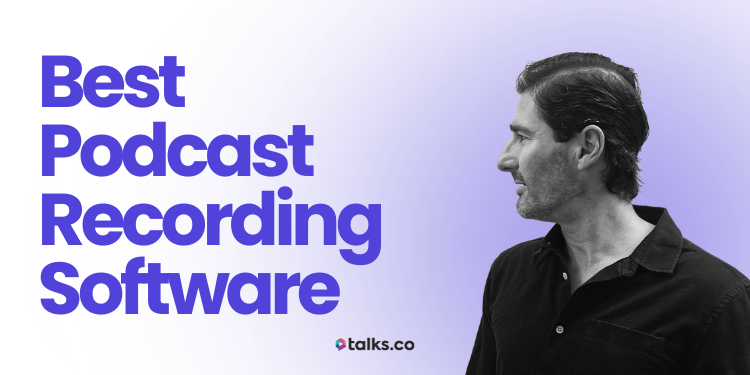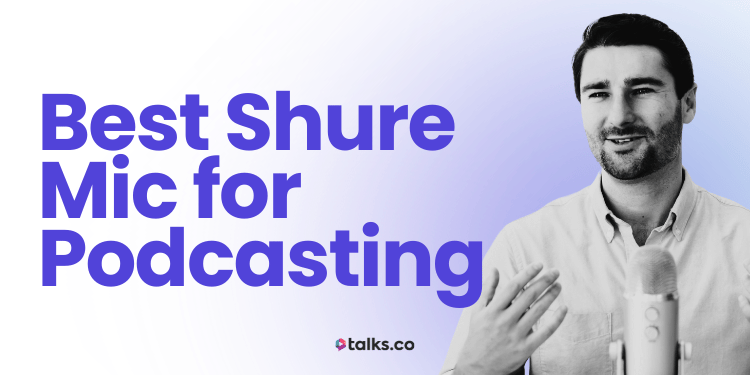Thinking about starting a podcast but stuck on which tool to use?
You’ve probably heard of Squadcast vs Riverside. Both promise high-quality recordings, but what’s actually different? Which one’s better for interviews, guest recordings, or turning your podcast into video clips?
I’ve tested them both. On the road, mid-launch, during interviews that mattered. In this guide, I’ll break down what works, what doesn’t, the pros and cons, and how to pick the one that fits your setup.
If you’re a coach, author, speaker, or expert who wants to grow your reach and sound professional from day one, this Riverside vs SquadCast review will save you a lot of time.
What Is SquadCast vs Riverside?
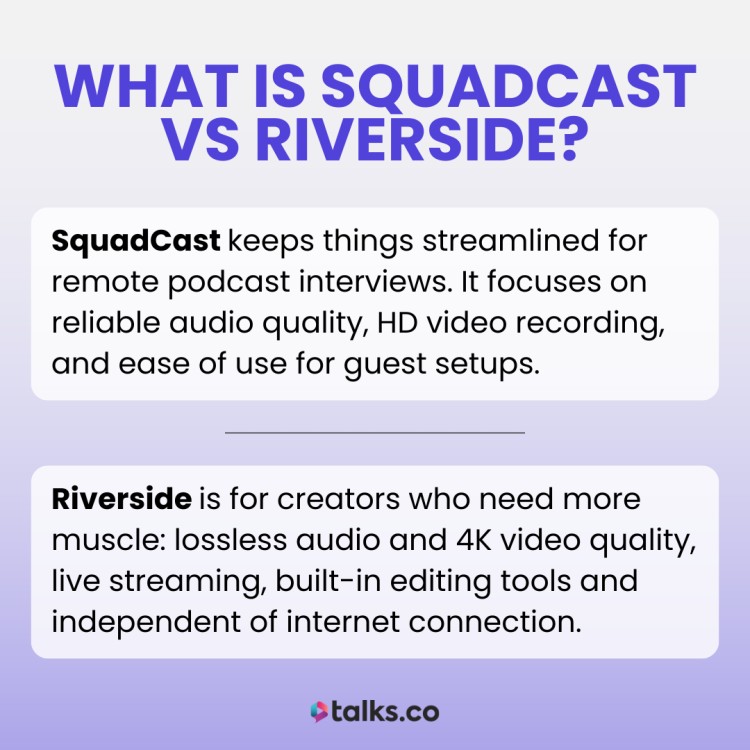
SquadCast and Riverside.fm are browser-based podcast software made for podcasters and creators, but they solve slightly different problems.
- SquadCast keeps things streamlined for remote podcast interviews. It focuses on reliable audio quality, HD video recording, and ease of use for guest setups.
- Riverside is for creators who need more muscle: lossless audio and 4K video quality, live streaming, built-in editing tools and independent of internet connection.
When it comes to podcasting and wanting clean tracks for each participant, go SquadCast. If you’re planning to post on YouTube, clip content, or stream live, Riverside has more to offer.
What’s the difference between Riverside and SquadCast?
Here’s a quick comparison between these two podcast recording software at a glance to help you choose the best platform when it comes to podcast recording:
| Feature | SquadCast | Riverside |
| Price range | Free trial, $24, $35, $65/month per person (billed monthly) | Free trial, $15, $24, $29/month per user |
| Best for | Podcasters who want recording + editing in one tool | Video-first creators with editing needs |
| Separate audio tracks | Audio + video per guest | Audio + video per guest |
| Built-in editor | Yes; includes Descript editor + timeline-based export | Yes (Magic Editor) |
| Live streaming | Not supported | Stream to YouTube, LinkedIn, X |
| Team access | Roles, permissions, async workflows | Producer mode, async interviews |
| Max participants | Up to 10 | Up to 8 |
| Transcripts and captions | Included in all plans, from 1-40 hours/month based on tier | Auto-generated + multi-language |
Streamyard vs Riverside vs SquadCast
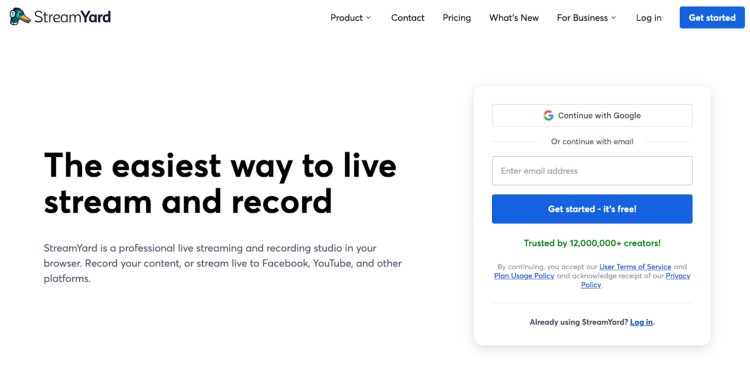
Choosing the best podcast software depends on what you need. Here’s a quick podcast software comparison so you can pick the best fit for your content:
- StreamYard: The best podcast recording software that’s perfect for live streaming with custom branding and multi-platform broadcasts. Great if you want to engage audiences live and add professional overlays.
- SquadCast: Focused on the audio-first podcast recording process that’s simple and reliable. Ideal for interview shows done remotely that want crystal-clear sound.
- Riverside: The all-in-one option for video podcasts, offering audio and 4K video local recording, live streaming, and built-in editing tools. Best podcast tool for creators who want top-notch quality and flexibility.
Still comparing options? Check out our guides on Streamyard vs Riverside, Zencastr vs Riverside, Riverside vs Zoom, Riverside vs OBS Studio, and the best software for podcast interviews.
What Is SquadCast?
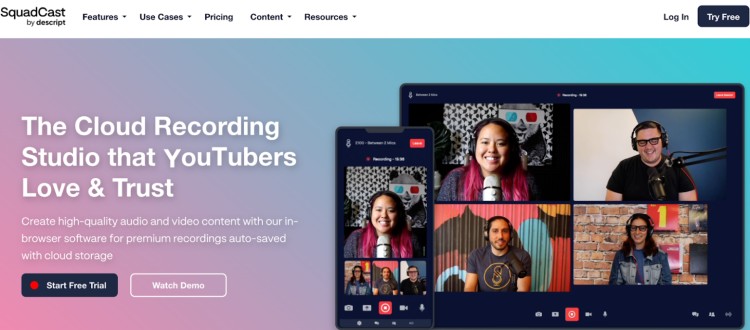
If you’re wondering what SquadCast offers, think of it as a remote recording studio made for modern podcasters.
Whether you’re flying solo or hosting a panel for Spotify, SquadCast makes it easy to capture high-quality audio and video with no downloads or complicated setups.
It’s browser-based, records locally, and now includes new features from the Descript editing tools so you can record, edit, and publish your podcast episodes in one streamlined workflow.
SquadCast’s meaning boils down to: fast, reliable, studio-grade recordings made from anywhere. And yes, it’s safe, easy to use, and built with content creation and collaboration in mind.
SquadCast pricing options:
- Free plan: 1 hour/month (1 user)
- Creator: $20/month (10 hours, 1 user)
- Pro: $50/month (30 hours, 3 users)
- Studio: $150/month (60 hours, 5 users)
SquadCast’s key features
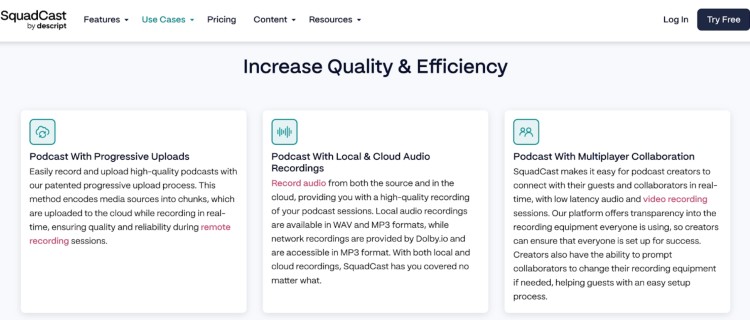
SquadCast isn’t just a Zoom alternative. It’s a reliable remote podcast platform created specifically for creators who want control, clarity, and studio-level quality. Here’s what sets it apart from other podcast recording platforms:
- Separate audio and video tracks: Everyone’s feed is recorded locally and individually for clean editing.
- Cloud backups with Dolby.io tech: Even if someone drops off, your audio files are backed up in real time.
- Up to 10 participants per session: Host interviews, panels, or collaborations with room to grow.
- Backstage mode for silent guests: You can start recording and your producers or assistants can join invisibly for live chat support during the session.
- Screen and video recording support: Capture full HD walkthroughs, presentations, or reactions.
- Browser-based interface: Intuitive user interface for you and your guests when recording remotely. Just click the link and go.
- Custom team roles and permissions: SquadCast also offers you full control over who can schedule, record, or access past audio and video recordings.
- In-app chat for private messaging: Coordinate during the session without interrupting anyone.
- Calendar sync + reusable templates: Speed up scheduling and apply your best settings with one click.
- Direct Descript integration: Push your recordings straight into Descript for AI editing and transcription.
SquadCast pros
If you’re deciding, “Is SquadCast worth it?”, here’s what makes it a solid pick for creators serious about sound and workflow:
- Built-in editing pipeline: Record, transcribe, and polish your episode with excellent sound quality fast with Descript.
- Streamlined session setup: Save your favorite audio and video quality settings, reuse show templates, and stay consistent.
- Smart organization tools: Tag sessions, archive by show, and track what matters.
- No wasted time or money: Rollover hours mean you only pay for the recording time you actually use.
- Easy way to test it out: One free hour of recording time per month gives you a risk-free taste of the platform.
- Enterprise-grade security: SOC 2 Type 1 certification keeps you compliant and protected.
SquadCast cons
Of course, SquadCast has a few tradeoffs especially if you’re comparing it against more video-first or livestreaming platforms. Here’s where it may fall short:
- No built-in livestreaming: SquadCast doesn’t stream live to Zoom or social platforms natively.
- Watermarks on the free plan: Videos include branding unless you upgrade to a paid tier.
- Limited recording hours on lower plans: You’ll need to pay for extra time or upgrade as your show grows.
- Basic AI features capped on cheaper tiers: Full editing power is unlocked only on higher plans.
- Some editing still requires Descript: You’ll need to switch platforms for full post-production unless you’re using both.
What Is Riverside?
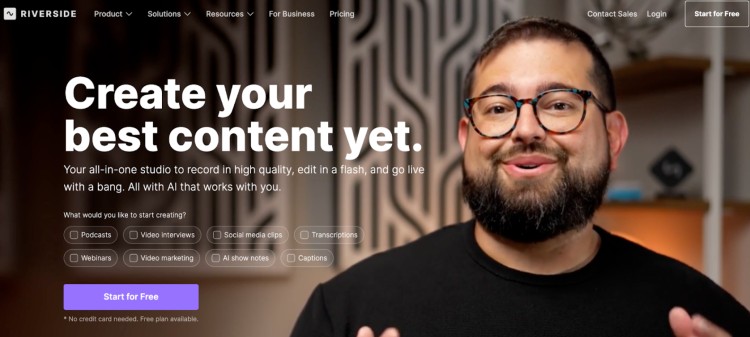
Riverside is built for all types of podcasts that want studio-quality recordings without having to leave the house or hire a production team.
The standout? It doesn’t rely on your internet for the final result. Instead, Riverside records directly on each person’s device, then uploads the files while you’re still talking.
So even if your guest’s Wi-Fi is barely hanging on, your recording stays sharp.
It’s designed for remote interviews, video podcasts, expert panels, and solo content all from your browser. You just hit record and focus on the conversation.
If you’ve ever had a great episode ruined by laggy audio or dropped connections while you’re recording remotely, Riverside fixes that.
Riverside.FM pricing options:
- Free plan: 2 hours/month (unlimited single-track recording and editing)
- Standard: $19/month (5 hours/month, 720p video)
- Pro: $29/month (15 hours/month, 4K video, Magic Editor, Producer Mode)
- Business: Custom pricing (team access, async recording, premium support)
Riverside’s key features
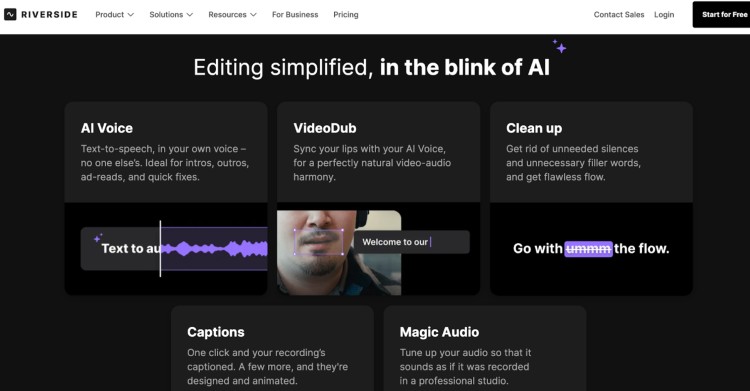
Riverside’s real power is under the hood. These are the tools that make sure your recordings sound and look great, every time. Here’s what it brings to the table:
- 4K local video + uncompressed WAV audio: Each participant’s audio and video are recorded directly on their device in full quality for crystal-clear final files.
- Separate tracks for every speaker: Allows clean cuts and flexible editing for each guest’s audio and video separately with local recording of lossless audio.
- Progressive upload during the call: Files upload while you’re still recording, so nothing gets lost if someone drops out.
- Mobile app: Records high-quality audio and video from your phone, perfect for recording on the go.
- Fully browser-based setup: No installs required for you or your guests. Just join via a link in Chrome or Edge.
- Stream and record simultaneously: Broadcast live while you’re recording a podcast to platforms like YouTube or LinkedIn without sacrificing high-quality video recording.
- Producer mode: Lets a silent co-host manage the recording session, control layouts, and assist guests behind the scenes.
- Magic Editor: Automatically switches camera views, applies layouts, has a live soundboard, and helps style your video for a polished final product.
- Multi-language transcripts and auto-captions: Makes repurposing content easy and boosts accessibility with transcriptions and subtitles in over 100 languages.
Riverside pros
If you want high-quality audio recording without juggling a dozen tools, Riverside is the best podcast recording platform that makes it easy to look and sound sharp. Riverside offers:
- High-quality local recording: Captures each guest’s best audio and video feed for a polished final product.
- Guest-friendly access: Guests join easily with just a link. No logins or downloads needed.
- Cross-device compatibility: Because it works smoothly on both desktop and mobile, Riverside allows you to record anywhere.
- Built-in editing tools: Simplify post-production with features designed to save you time.
- Text-based editing: Riverside also lets you quickly cut fillers and awkward parts by deleting words directly from the transcript.
- Live streaming made easy: Stream to YouTube, LinkedIn, and other platforms with just a few clicks.
- Ideal for remote creators: Perfect for podcasts, interviews, panels, or solo shows recorded from anywhere.
Need tips? Here’s how to do a podcast interview.
Riverside cons
No tool is perfect. Depending on your setup or budget, here are a few things to keep in mind:
- Limited separate track recording on free plan: Only 2 hours of separate audio and video tracks per month.
- Watermarks on recordings: Videos include a Riverside watermark when you start your free trial (unless you upgrade to a paid plan).
- Editing can lag: Advanced editing features may run slowly on older or less powerful devices.
- Premium features locked: Producer mode and asynchronous interviews require higher-tier subscriptions.
- Possible audio syncing issues: Some guests may experience audio or video sync problems if their device is outdated or underpowered.
What to Look for When Choosing a Streaming Platform (Checklist)
Not all streaming tools are built the same. Before you commit, run through this features checklist to make sure the platform fits how you actually want to record, edit, and share your content.
☐ Local recording. Check that it records directly on each person’s device so bad Wi-Fi doesn’t ruin your final file.
☐ Multitrack support. You’ll want separate audio and video tracks per speaker for clean edits later.
☐ High-resolution video. Look for 1080p or 4K recording quality if video content is part of your strategy.
☐ Built-in editor or export options. Editing tools or fast exports to something like Descript or Premiere save time.
☐ Easy guest setup. Guests shouldn’t need to download anything. A one-click browser link is best.
☐ Livestream capability. If you plan to go live, check whether you can stream to YouTube, LinkedIn, or other platforms.
☐ Transcripts and captions. Automatic transcripts help with accessibility and repurposing content into clips or blog posts.
☐ Team features. If you collaborate, look for producer access, backstage roles, or shared project folders.
☐ Reliable backups. Cloud backup or auto-upload features make sure nothing gets lost if something crashes.
☐ Pricing that fits your workflow. Make sure you’re only paying for what you actually need based on team size, recording hours, and features.
Need a quick guide on how to record a podcast? Start here.
One Pick, No Regrets
Choosing between SquadCast vs Riverside comes down to how you run your show.
Need sharp video and editing tools? Riverside’s built for that.
Prefer a simpler setup with strong audio? SquadCast does the job.
Whichever way you go, SquadCast or Riverside, you’re still only halfway to a great podcast. A good recording tool helps, but what really makes your show stick is who you put in front of the mic.
That’s where Talks comes in.
Set up your free creator profile and get matched with guests who bring real stories, real experience, and real value to your audience.
No digging through cold pitches. No awkward interviews that go nowhere. Just standout guests who know how to hold attention.
Create your free Talks profile and start lining up your next 3 guests.