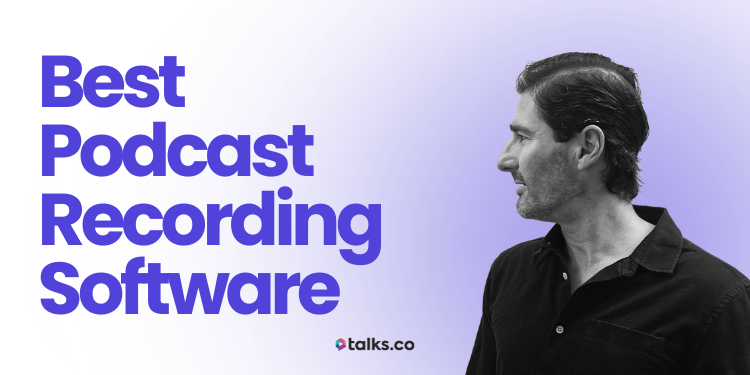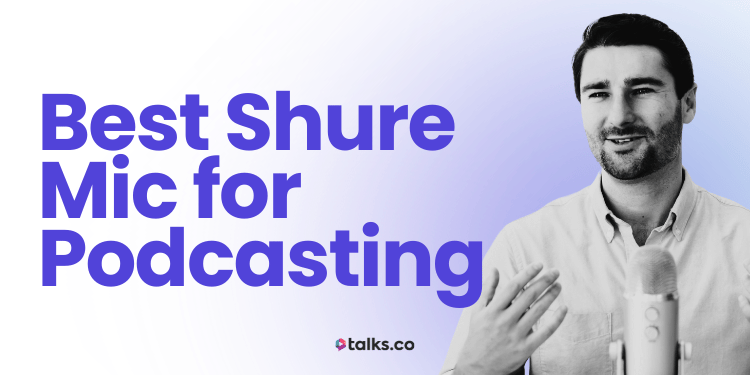You’ve got the mic. You’ve lined up the guest. Now you need a platform that doesn’t make you look or sound like an amateur.
If you’re serious about using a podcast to grow your reach (book clients, build authority, or get featured on other shows), how you record matters.
You’re not just talking into a void. You’re building something that should look good, sound sharp, and be easy to repurpose.
That’s where the StreamYard vs Riverside decision hits.
One’s built with live streaming in mind. The other’s designed to get crisp recordings, even if your internet drops. Both are solid, but one might fit you better depending on what you’re building.
This guide breaks it all down. Riverside.fm and StreamYard features, quality, guest setup, pricing, editing options, and what actually works when you’re live streaming and recording from your office, on the road, or anywhere in between.
No hype. No recycled “best tool” lists. Just an honest review from someone who’s tested both, so you don’t waste hours flipping between tabs.
By the end of this, you’ll know exactly which one earns a spot in your setup.
StreamYard vs Riverside: A Quick Overview
Need to make a fast call? Here’s how StreamYard and Riverside compare on the basics: price, quality, and ease of use.
| Platform | Best for | Pricing | Recording Quality | Live Streaming | Ease of Use |
|---|---|---|---|---|---|
| StreamYard | Livestreams, webinars, multi-guest panels | Free plan available. Paid plans from $20/mo. | Up to 1080p (compressed) | Native multicasting to FB, YouTube, LinkedIn | Very easy, browser-based |
| Riverside | Studio-quality podcasts and interviews | Free plan available. Paid plans from $19/mo. | 4K video + WAV audio (locally recorded) | YouTube, LinkedIn (via RTMP) | Easy, more setup control |
What’s the Difference Between StreamYard and Riverside?
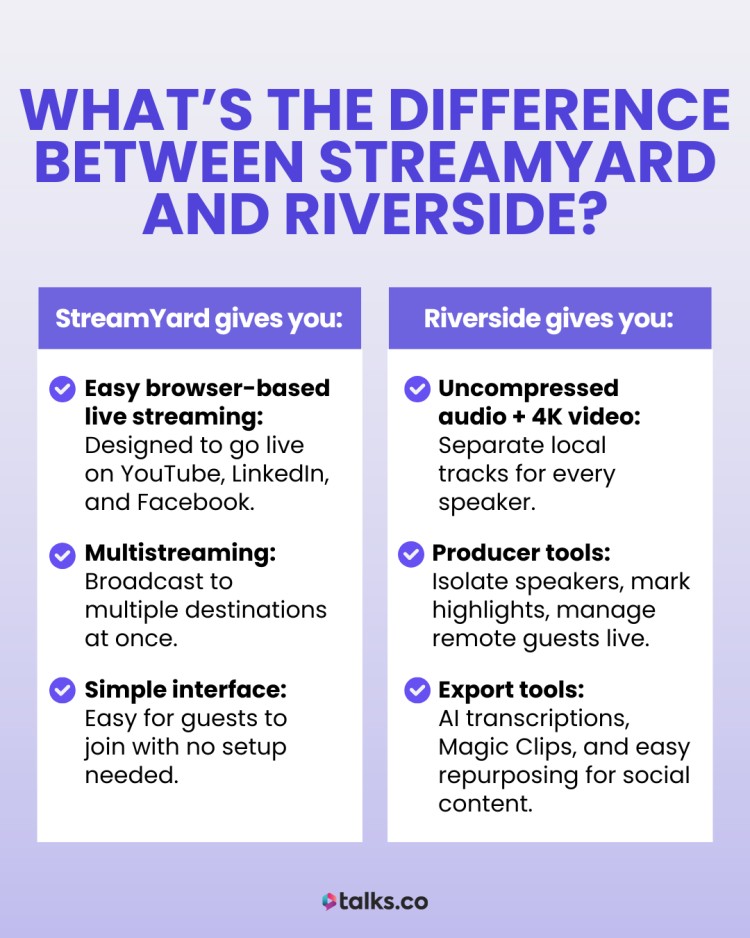
Both Riverside and StreamYard are browser-based, but built with different priorities.
StreamYard offers full HD live streaming capabilities, fast setup, simple UI, direct to socials. Riverside is built for recording local files, studio-level quality, and advanced tools for podcasters.
StreamYard gives you:
- Easy browser-based live streaming: Designed to go live on YouTube, LinkedIn, and Facebook.
- Multistreaming: Broadcast to multiple destinations at once.
- Simple interface: Easy for guests to join with no setup needed.
Riverside gives you:
- Uncompressed audio + 4K video: Separate local tracks for every speaker.
- Producer tools: Isolate speakers, mark highlights, manage remote guests live.
- Export tools: AI transcriptions, Magic Clips, and easy repurposing for social content.
If you’re doing polished types of podcasts or remote video content, Riverside.fm has the edge on recording capabilities. But if your workflow is built around live video streaming or webinars, StreamYard might fit better.
Riverside vs StreamYard: Feature comparison
This table breaks down the core tools and features side by side including what matters most for podcasting, streaming, and recording webinars.
| Feature | StreamYard | Riverside |
| Recording quality | Cloud-based, up to 1080p video | Local, up to 4K video + WAV audio |
| Audio backup | No | Yes (auto cloud + local) |
| Multistreaming | Native multistream to multiple platforms | Requires third-party tools |
| Livestreaming | Yes (YouTube, LinkedIn, Facebook) | Beta (via RTMP workaround) |
| Scheduling | Yes | Yes |
| Guest experience | One-click link, very beginner-friendly | Clean UI, minimal onboarding |
| Clip creation | No built-in clipper | Magic Clips tool |
| Post-production tools | Basic | Transcripts, speaker view options |
| Mobile support | Mobile browser only | iOS/Android app for hosts & guests |
| Pricing (monthly) | Starts at $20 | Starts at $19 |
What Is StreamYard?
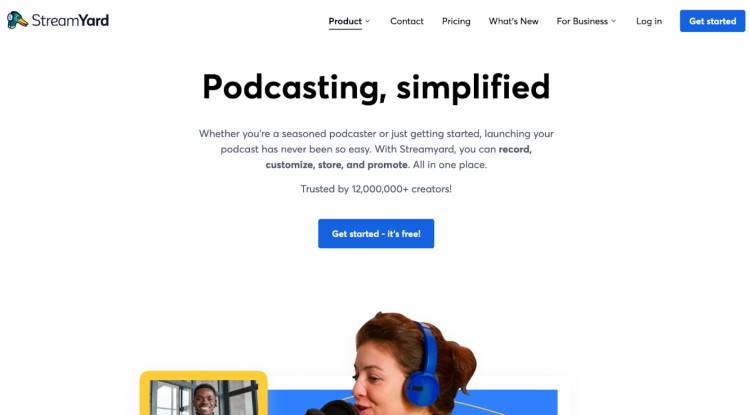
StreamYard is a browser-based live video production platform used by podcasters, entrepreneurs, and marketers who want to stream or record interviews without downloading extra streaming software or streaming solutions.
It’s especially popular for live streaming to YouTube, LinkedIn, and Facebook, but it also works as a podcast recording tool if you know how to tweak the settings.
It’s simple to use, even with guests who aren’t tech-savvy. But while it nails live streaming, there are trade-offs when it comes to audio and video quality in the recording.
StreamYard tiered pricing model:
- Free plan: Basic streaming with StreamYard branding and 720p video.
- Basic plan ($20/month): Removes branding, allows logo customization, 1080p video, multistream to 3 destinations.
- Professional plan ($39/month): Adds full HD, individual audio tracks, and multistreaming to up to 8 destinations.
- Business plans available if you’re building out a full team setup.
6 StreamYard key features
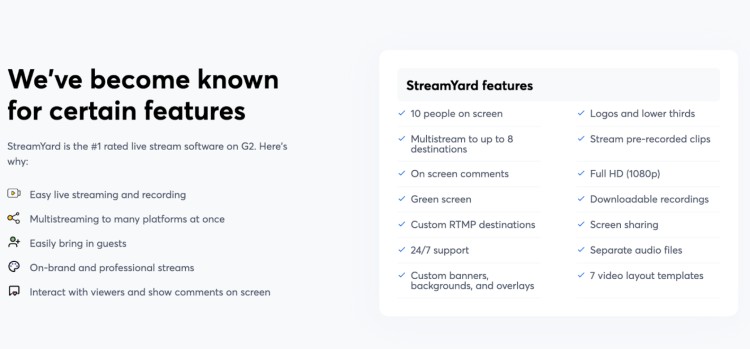
StreamYard is one of the best podcast recording software that makes it easy to run interviews or solo recordings straight from your browser.
- Live streaming to multiple platforms: Stream directly to YouTube, Facebook, LinkedIn, or custom RTMP destinations at the same time.
- Up to 10 guests on-screen: Bring in multiple speakers without needing a tech team or producer.
- Screen sharing and overlays: Add slides, visuals, lower thirds, and logos during your stream or interview.
- Automatic cloud recording: Record your session automatically in the cloud (though resolution is capped unless you upgrade).
- Basic audio editing and repurposing tools: Trim your video, create clips, or republish to other platforms straight from the dashboard.
- Browser-based guest setup: Guests don’t need to install anything. Just click the link and go.
5 StreamYard pros
There’s a reason so many live show hosts use StreamYard. It’s simple, flexible, and doesn’t require a producer or studio setup.
- Beginner-friendly: Clean interface with drag-and-drop layouts and no complicated setup.
- Good enough quality for live: While it’s not lossless, it can record high-quality audio that holds up well on live streams where slight compression isn’t a dealbreaker.
- No downloads for hosts or guests: Everything runs in the browser, so it’s perfect for quick interviews or remote guests.
- Multi-platform reach: Stream to multiple destinations at once and grow your visibility without extra effort.
- Decent free plan: You can use StreamYard free with some branding. Paid plans unlock higher resolution and more features.
5 StreamYard cons
If you care about editing, quality, or building a podcast from your content, you’ll hit limits with StreamYard fast.
- No local recordings on free/standard plans: Audio and video are recorded in the cloud only, so if your guest lags, the recording does too.
- 720p video cap unless you upgrade: You’ll need to go Pro ($39/month) to unlock 1080p resolution.
- Not built for post-production: No split-track audio or video, making editing more difficult if you want to polish your episodes.
- No mobile app for recording: Unlike Riverside, StreamYard doesn’t have a dedicated app for mobile creators or guests.
- Limited control over audio settings: No tools for echo reduction or noise suppression beyond basic system defaults.
What is better than StreamYard?

StreamYard is solid if you’re live streaming. But if you’re building a podcast or want high-quality recordings that don’t get ruined by weak Wi-Fi, there are better options.
- SquadCast: Clean interface, excellent audio quality, and simple guest setup.
- Zencastr: Fully browser-based and decent for audio-only recordings.
- Zoom with upgrades: Not ideal for quality, but still widely used and dependable for basic interviews.
Still figuring out? We’ve got clear comparisons on popular streaming platforms like Zencastr vs Riverside, Riverside vs Zoom, and Riverside vs OBS Studio. Check those out to find the right fit for your show.
What Is Riverside?
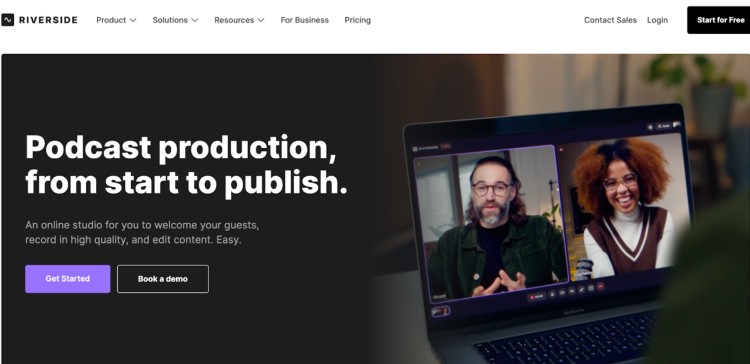
Riverside FM is the best software for podcast interviews you use when quality audio recording and video recording matter more than convenience.
It’s one of the few tools that gives you studio-grade audio and up to 4K video without needing a studio. Instead of relying on the internet to record your calls, Riverside captures each person’s audio and video locally, then uploads the files as you talk.
That’s why it’s trusted by names like Lex Fridman, Guy Raz, and Ali Abdaal. It’s not just about looking good on camera. It’s about never losing a take.
Riverside pricing:
- Free plan ($0): 720p video, 44.1 kHz audio, watermark, 2 hours of separate tracks.
- Standard ($19/month): 4K video, 48 kHz audio, 5 hrs/month of separate tracks, overlays, and watermark removed.
- Pro ($29/month): 15 hours/month of separate tracks, AI tools (transcripts, show notes, Magic Audio, AI voice), teleprompter, custom branding, live chat support.
- Business (Custom): Unlimited recording, team collaboration, async recording, producer mode, advanced roles, custom onboarding, SOC2 compliance.
9 Riverside key features
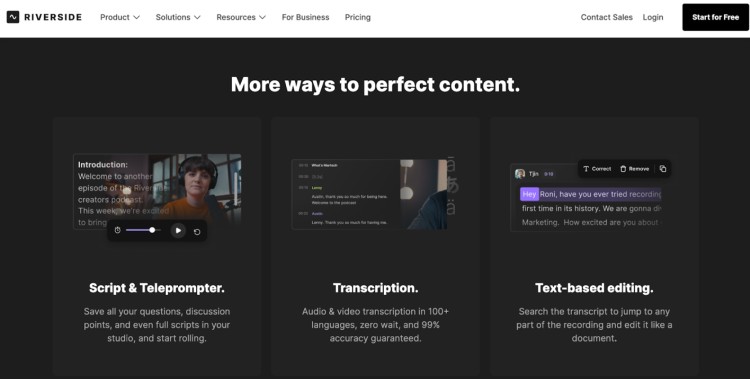
Riverside is packed with high-end production tools most platforms don’t offer especially if you’re recording interviews, courses, or video podcasts remotely.
What Riverside offers that stands out:
- Local recording in up to 4K: Each speaker is recorded on their own device, not over the internet.
- Separate audio and video tracks: Full control in post. Edit each track individually.
- Progressive uploads: Files upload while you’re still recording. No waiting, no lost data.
- Text-based editing: Edit like a doc to cut filler words and silence straight from the transcript.
- Magic Clips: AI picks your best moments and turns them into ready-to-share social content.
- AI tools: Auto show notes, transcriptions in 100+ languages, and even AI-generated voice.
- Teleprompter (Pro+): Load up scripts or bullet points inside your studio to stay on track.
- Browser-based recording: No apps to install. Just send a link.
- Producer mode (Business): Join behind the scenes to control layouts, recordings, and guest feeds.
6 Riverside pros
Riverside covers more ground for content creation than most recording platforms, especially if you care about production quality, remote recording and editing flexibility, and AI features.
Where Riverside delivers:
- Studio-quality video and audio: Up to 4K video, 48 kHz audio, and local recording for sharp, synced output.
- Serious post-production tools: Multi-track editing, waveform trimming, Magic Audio cleanup, and more.
- AI editing that saves time: Magic Clips, text-based editing, and show note generation.
- No app needed for guests: Record from Chrome, Edge, or mobile with one link.
- Multiple pricing tiers: Free to enterprise-level plans based on recording hours, not guests or file size.
- Publishing built in: Export to podcast platforms, YouTube, or clip libraries without third-party tools.
4 Riverside cons
There’s a lot under the hood, but depending on how you record, some things might trip you up.
Where Riverside falls short:
- Recording time is limited by plan: 2 hours on Free, 5 hrs on Standard, 15 hours on Pro per month.
- Editing features locked to paid plans: You’ll need at least the Standard or Pro plan to unlock full-quality output and watermark-free files.
- Heavy processing can lag on older devices: Text-based editing and Magic Audio aren’t always smooth on low-end setups.
- Async recording and advanced tools are Business-only: Solo creators won’t get access without a custom plan.
What to Look For When Choosing a Streaming Platform (Checklist)
Recording a podcast isn’t the same as livestreaming a panel. The best platform depends on how you create and who you’re creating for.
Use this checklist to match features with your actual workflow:
☐ Recording quality: Look for platforms that offer local recording, high-resolution video quality, and uncompressed audio instead of just live feeds.
☐ Separate audio/video tracks: Essential if you want more control in post-production, especially for podcasts or interviews.
☐ Guest access and ease of use: Make sure guests can join from a browser without needing to download software or troubleshoot gear.
☐ Multistreaming and live integrations: Useful if you’re broadcasting to multiple platforms like YouTube, Facebook, or LinkedIn at once.
☐ Editing tools and repurposing features: Built-in editors, clip creation, and auto captions can save hours if you’re turning long recordings into social content.
☐ Reliable uploads and backups: Progressive uploads, autosave, and local backups protect your recordings if the internet cuts out during a session.
☐ Storage limits and export options: Check how long recordings are stored and whether you can download them in formats you actually use.
☐ Support and onboarding: Fast support and a simple interface matter, especially if you’re recording regularly or working with new guests.
☐ Flexible pricing: Some platforms charge by recording hours, others by features. Know what’s included and how fast you might outgrow a plan.
Choosing the right tool isn’t about chasing the biggest feature list. It’s about finding one that actually matches how you record a podcast and publish.
Read this for the full guide on how to record a podcast remotely.
Sharp Audio or Stream-Ready?
StreamYard vs Riverside isn’t a fight between good and bad. It’s a choice between what kind of show you’re running.
If your podcast leans on livestreams, quick reactions, and regular audience interaction, StreamYard gives you an easy way to hit “go live” without friction.
But if sharp video and clean audio are non-negotiable, and you want editing flexibility, Riverside is built to get you that studio feel from anywhere.
Either way, the gear and platform only get you halfway. The right guests are what make people stick around.
Want your next 3 episodes to land harder?
Create your free Talks creator profile and start getting matched with guests who bring the kind of stories your audience actually cares about.
Create Your Free Talks Profile